Once someone has sent you protected/signed files, you will need to unprotect/verify them in FileAssurity or FileAssurity Reader before you can use them.
Receiving files on a disk
Please read unprotecting/verifying files for more information.
Receiving files via email
If someone has sent you FileAssurity protected files via email then they will appear as attachments to the mail message. Once you have opened the email with the secure attachment(s), all you need to do is select the attachment in your email application, double-click on it and then select 'Open it' from the email applications 'Open Attachment' dialog.
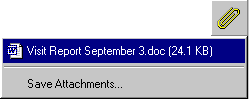
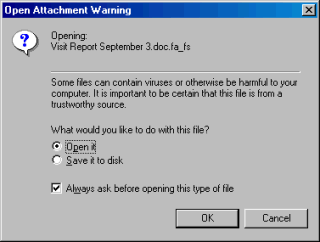
On pressing the 'OK' button, FileAssurity will automatically load (you will be requested to logon to your keystore first) with the attachment displayed in the FileAssurity left-hand tree view.
You should then select the 'Unprotect' button to unprotect/verify the file(s).
Alternatively, you can save the attachment(s) to disk. Once they have been saved to disk you can use FileAssurity's tree view to select and unprotect them.
Please read unprotecting/verifying files for more information.